Since .NET Core was announced, I've really been loving the command line experience for .NET Core. Being able to use dotnet new to start a new application regardless of the OS or what shell/terminal experience is on a machine is the way to happiness.
The Azure Functions team has put together some fancy new templates for creating serverless apps now.
Getting the new templates installed
.NET Core templates are all just NuGet packages and installed using dotnet new -i <package-path>. In this case, the templates are on a private feed, so you need to get them nupkg files from https://functionscdn.azureedge.net/public/cli-feed-v3.json.
The latest current version right now is from the feed:
"2.3.3": {
"Microsoft.NET.Sdk.Functions": "1.0.14",
"cli": "https://functionscdn.azureedge.net/public/2.0.1-beta.34/Azure.Functions.Cli.win-x86.2.0.1-beta.34.zip",
"nodeVersion": "8.11.1",
"localEntryPoint": "func.exe",
"itemTemplates": "https://www.myget.org/F/azure-appservice/api/v2/package/Azure.Functions.Templates/2.0.0-beta-10224",
"projectTemplates": "https://www.myget.org/F/azure-appservice/api/v2/package/Microsoft.AzureFunctions.ProjectTemplates/2.0.0-beta-10224",
"templateApiZip": "https://functionscdn.azureedge.net/public/TemplatesApi/2.0.0-beta-10224.zip",
"sha2": "4A2B808E86AE4C4DEF38A2A14270D19EC384648AD1FDF635921A64F609D41098",
"FUNCTIONS_EXTENSION_VERSION": "beta",
"requiredRuntime": ".NET Core",
"minimumRuntimeVersion": "2.1"
Download the projectTemplates and itemTemplates nupkg files and install them using the command:
dotnet new -i ~/Downloads/Azure.Functions.Templates.2.0.0-beta-10224.nupkg"
dotnet new -i ~/Downloads/Microsoft.AzureFunctions.ProjectTemplates.2.0.0-beta-10224.nupkg"
Now when dotnet new is run, the Azure Function templates are available.
Templates Short Name Language Tags
-------------------------------------------------------------------------------------------------------------------------------
QueueTrigger Queue [C#] Azure Function
HttpTrigger Http [C#] Azure Function
BlobTrigger Blob [C#] Azure Function
TimerTrigger Timer [C#] Azure Function
DurableFunctionsOrchestration DurableFunctionsOrchestration [C#] Azure Function
SendGrid SendGrid [C#] Azure Function
EventHubTrigger EventHub [C#] Azure Function
ServiceBusQueueTrigger SBQueue [C#] Azure Function
ServiceBusTopicTrigger SBTopic [C#] Azure Function
EventGridTrigger EventGrid [C#] Azure Function
Azure Functions azureFunctionsProjectTemplates [C#] AzureFunctions/ClassLib
Creating a quick function app
# initial a new Azure Function application
dotnet new azurefunction --output myfunctionapp
# change dir
cd myfunctionapp
# add a new HttpTrigger Function
dotnet new http --name echo
# directory
.
├── echo.cs
├── host.json
├── local.settings.json
└── myfunctionapp.csproj
Now that I have initialized my app and first function, I could start the app using the functions cli with func host start but I want to be able to be able to debug the app, and deploy. I can open the project using VS Code using code . or in my case I use the Insiders Build code-insiders .
I have the Azure Extension Pack for VS Code installed which includes the Azure Functions extension which allows you quickly browse, create, manage, deploy, and even debug functions locally.
I am prompted with a notification that this is an Azure Function created outside of VS Code, and it is asking to add the assets for setting up debugging. Click Yes.
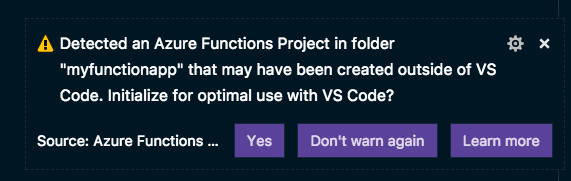
Now I can hit F5, add break points, and inspect my code just as I would expect from a great tooling experience but also have the ability to add new functions. Using the integrated terminal in VS Code you can see that the endpoint http://localhost:7071/api/echo is available.
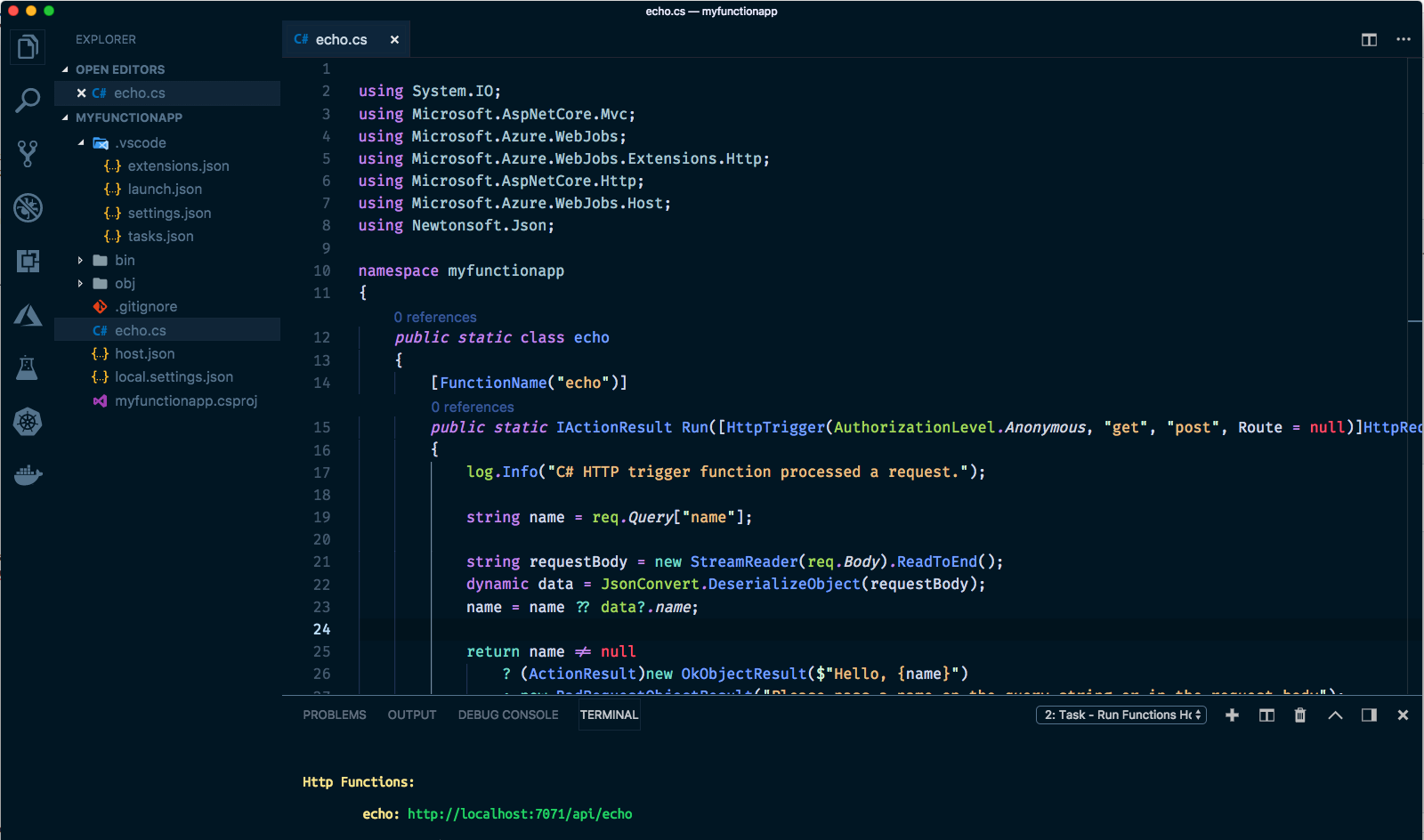
If we wanted to add an additional HttpTrigger, use the following command:
# using -n as the short form for --name and -na short for namespace
dotnet new http -n echo2 -na myfunctionapp
Or if you prefer a UI experience in VS Code, there is the Functions Extension for adding a new one as well.
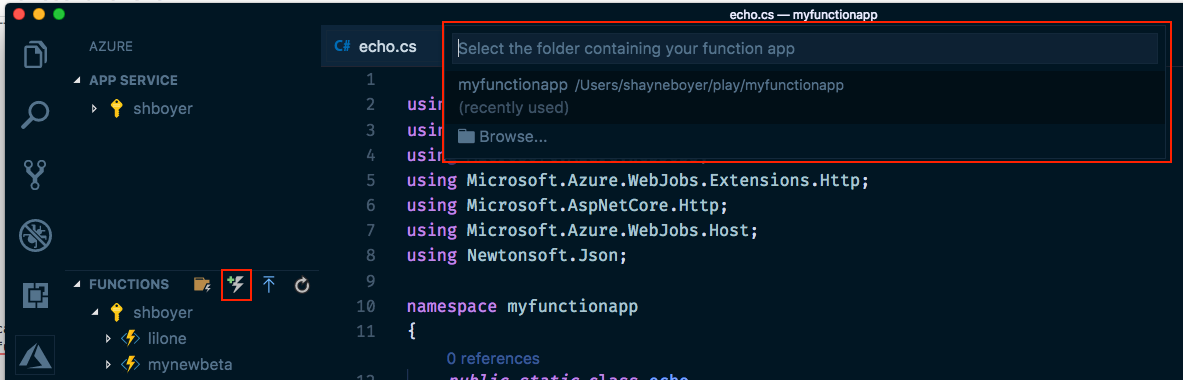
- Click on the "Add new function"
- Select the folder you want to work in
- Select the type of function
- Type the name of the function
- Type the name of the namespace
- ... potentially other options.
Both options are great depending on how you like to work. The templates are in line with how I work for all .NET Core applications now and I spend much of my time using command line tools like Docker, Kubernetes and the Azure CLI.
The Azure Functions are open source at https://github.com/Azure/azure-functions-templates please provide feedback. Azure Function development, debugging and deployment in Visual Studio is available as well.
