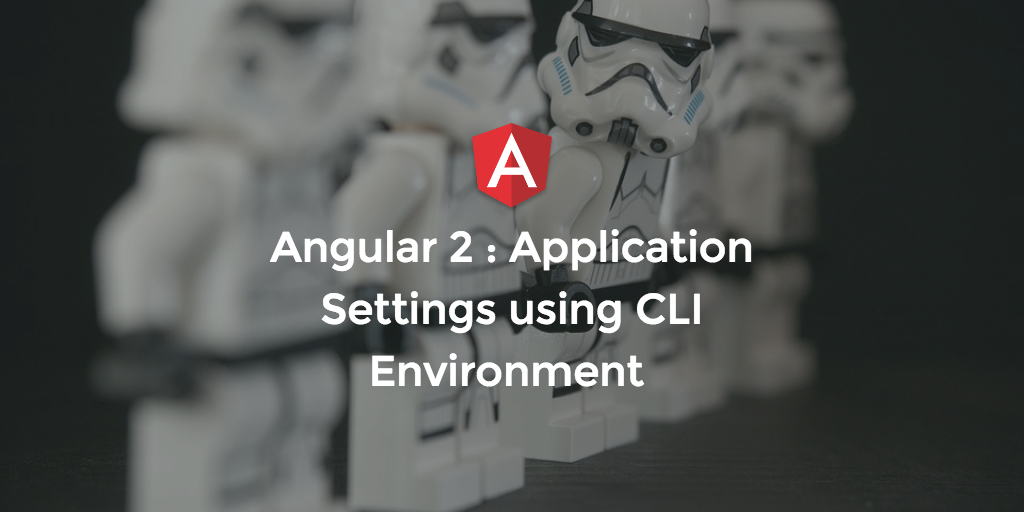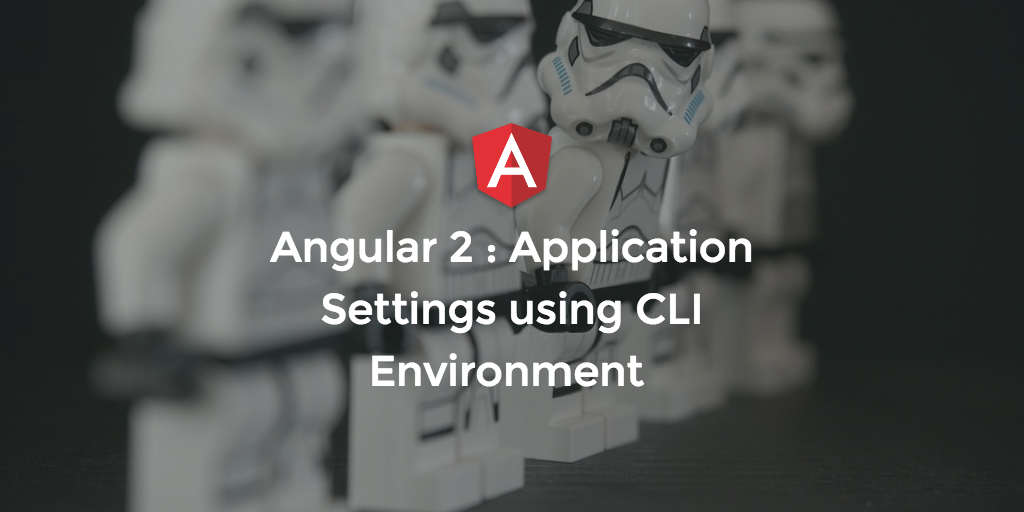
Application wide settings can be a long conversation when starting a new application. Here are just a few questions when some of my teams started this conversation:
- Do we use ENV variables?
- What about manual bootstrap?
- Configuration files?
- Should we get them from the server?
Using angular-cli & environment.ts
The new angular-cli have the concept of different environments like development (dev) and production (prod). When creating a new application with the cli ng my-app and /environments folder is a part of the scaffold which contains the environment files.
.
├── environment.ts
├── environment.prod.ts
.
.
and then within the /src/app folder is and environment.ts file.
Here are the contents:
export const environment = {
production: false
};
As you might imagine, the *.production.ts file would have production: true.
When the application is built (ng build) or served (ng serve), the environment.{env}.ts file from /environments is pulled and replaces the file within /src/app. By default this is dev.
In order to grab the production version, set the environment to production using the following:
#build
$ ng build --environment=production
#shorthand
$ ng b -prod
#serve
$ ng serve --environment=production
#shorthand
$ ng s -prod
Adding additional environments - not yet supported
If there are additional environments your build process needs to support, you can add more files to the /environments folder with the name of said environment such as environment.qa.ts and then use.
#build
$ ng build --environment=environment
One drawback here is there is no -qa shorthand supported.
*** Although the file is picked up by the CLI, there is a bug that the environments supported are only prod or dev
Adding a "qa" environment.
Create a new file called environment.qa.ts in the /environment folder with the following contents:
export const environment = {
production: false,
envName: 'qa'
};
Add the qa entry to the .angular.cli.json config:
"environments": {
"dev": "environments/environment.ts",
"prod": "environments/environment.prod.ts",
"qa": "environments/environment.qa.ts"
}
Now the new environment is ready to use.
Putting it together
First, add a new property to each of the environment.{env}.ts files.
export const environment = {
production: false,
envName: 'dev'
};
Then in the myapp.component.ts file import settings, and set the binding.
import { Component } from '@angular/core';
import { environment } from './environment';
@Component({
moduleId: module.id,
selector: 'myapp-app',
templateUrl: 'myapp.component.html',
styleUrls: ['myapp.component.css']
})
export class MyappAppComponent {
title = 'myapp works!';
environmentName = environment.envName;
}
Finally, in the html template add the h2 tag.
<h1>
{{title}}
</h1>
<h2>
{{environmentName}}
</h2>
Now if you serve the app with each of the --environment={envName}, the binding will display accordingly. Note that the short hand ng s -prod will not work for custom environments i.e. ng s -qa, however you can use ng s -e qa
Notes
Although this is a nice feature there are some things to point out as shortcomings, challenges etc.
only production or development are supported- For every property that is added to the
/src/app/environment.ts, it must be added to the files in/config/environment.{env}.ts, this is a disruptive workflow. - Using this as a solution only works if you are building your application from source and not once then moving to each environment.
this may change! There is a current issue on the angular-cli repo addressing this very issue : https://github.com/angular/angular-cli/issues/933Issue Closed- the
/src/app/environment.tsis only a stub per se and there to support the typescript compiler and serves no other purpose.
Enjoy, share, comment...