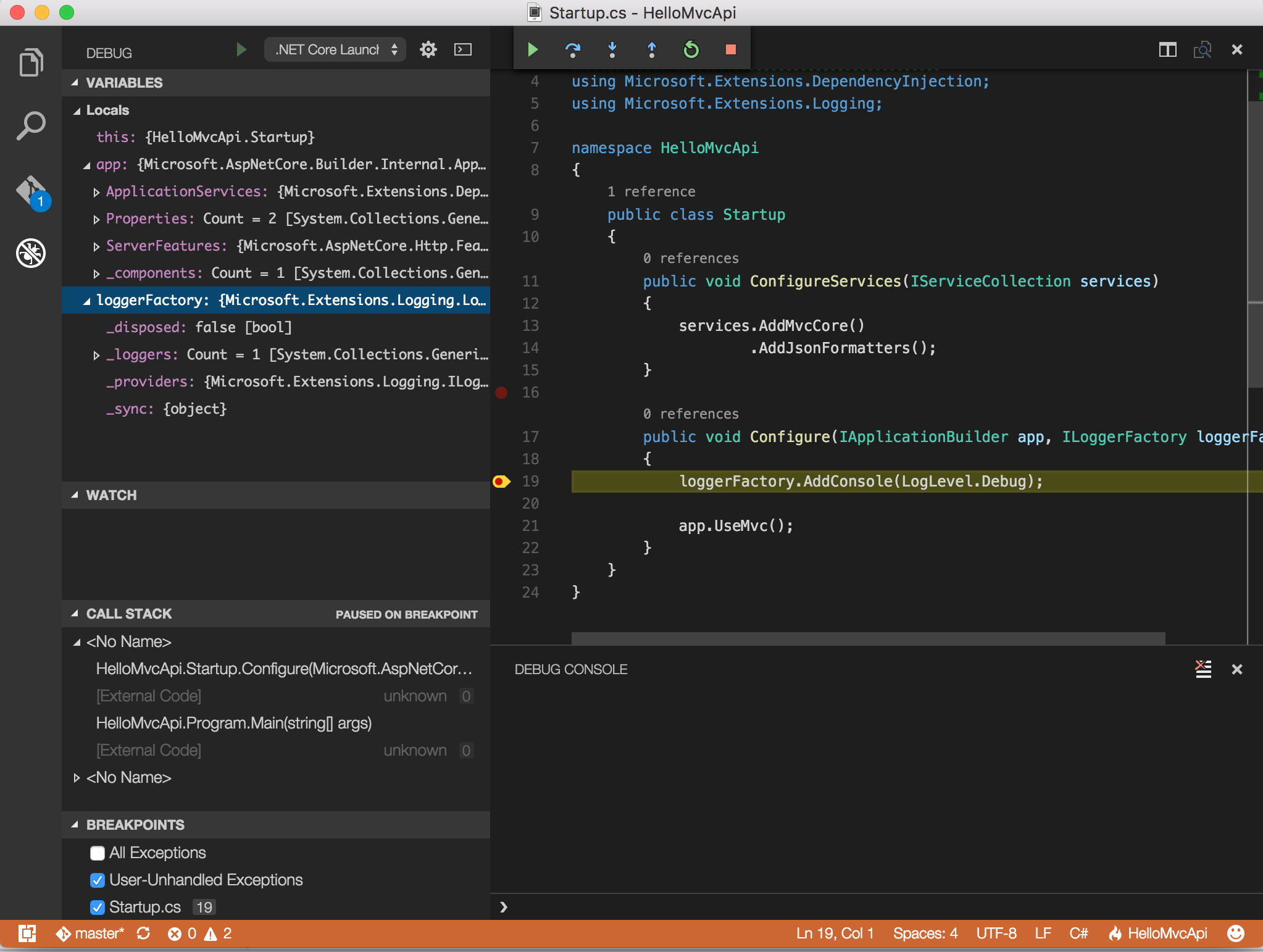UPDATE: Now Version 1.0 of Visual Studio Released - Same steps apply for Version 1.0.
In the most recent ASP.NET Community Standup (http://live.asp.net), Damian walked through the steps of getting RC2 debugging setup inside of Visual Studio Code - Insiders Build.
Here are the steps.
Install the dotnet SDK for your OS
Go to https://github.com/dotnet/cli#installers-and-binaries and select the proper link for your OS in the **.NET Core SDK Installer** column and install this. As a note, if you have a previous version of this installed you may need to manually remove the **dotnet** folder from the installation location prior as the installer will not overwrite, and it *fails* silently.Check that you are good to go by looking at --info output and checking the version number.
$ dotnet --info
Download Visual Studio Code - Insiders Build
Go to http://code.visualstudio.com and click the "March Insiders Release" and get the proper version for your OS.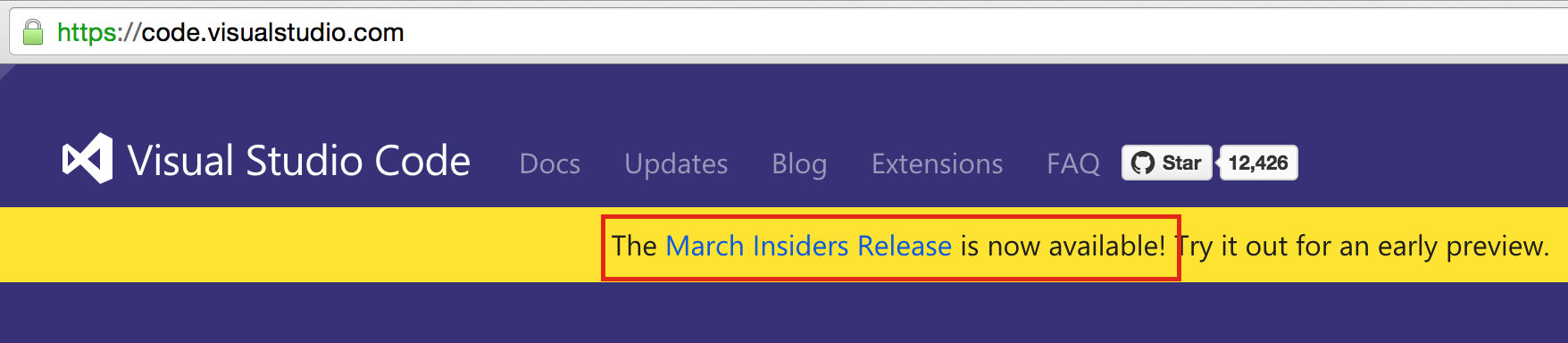
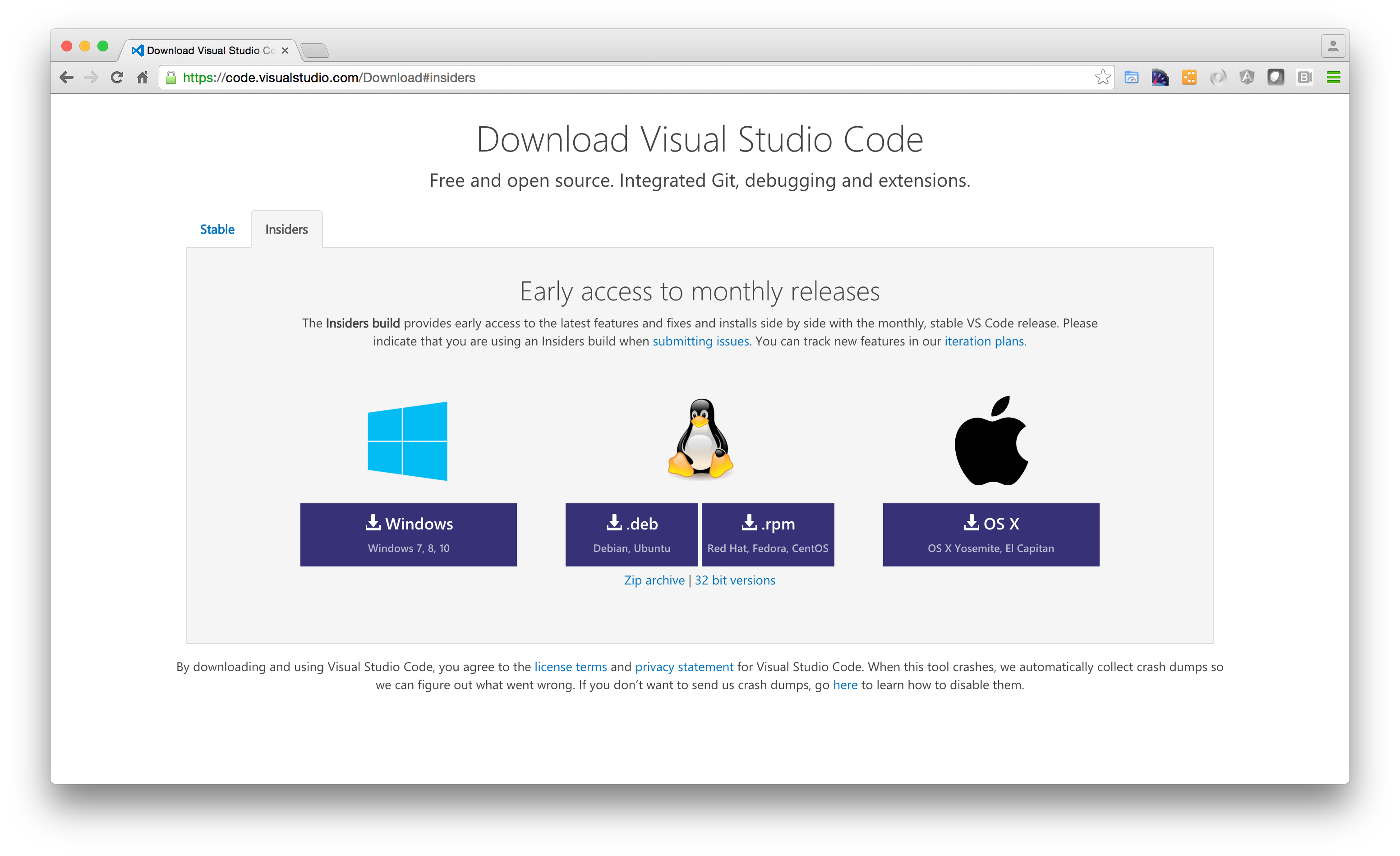
If you are on OSX you'll need to extract the app and copy to your "Applications" folder
Download omnisharp-vscode extension
Next, go grab the extension from the github repo - https://github.com/OmniSharp/omnisharp-vscode/releases 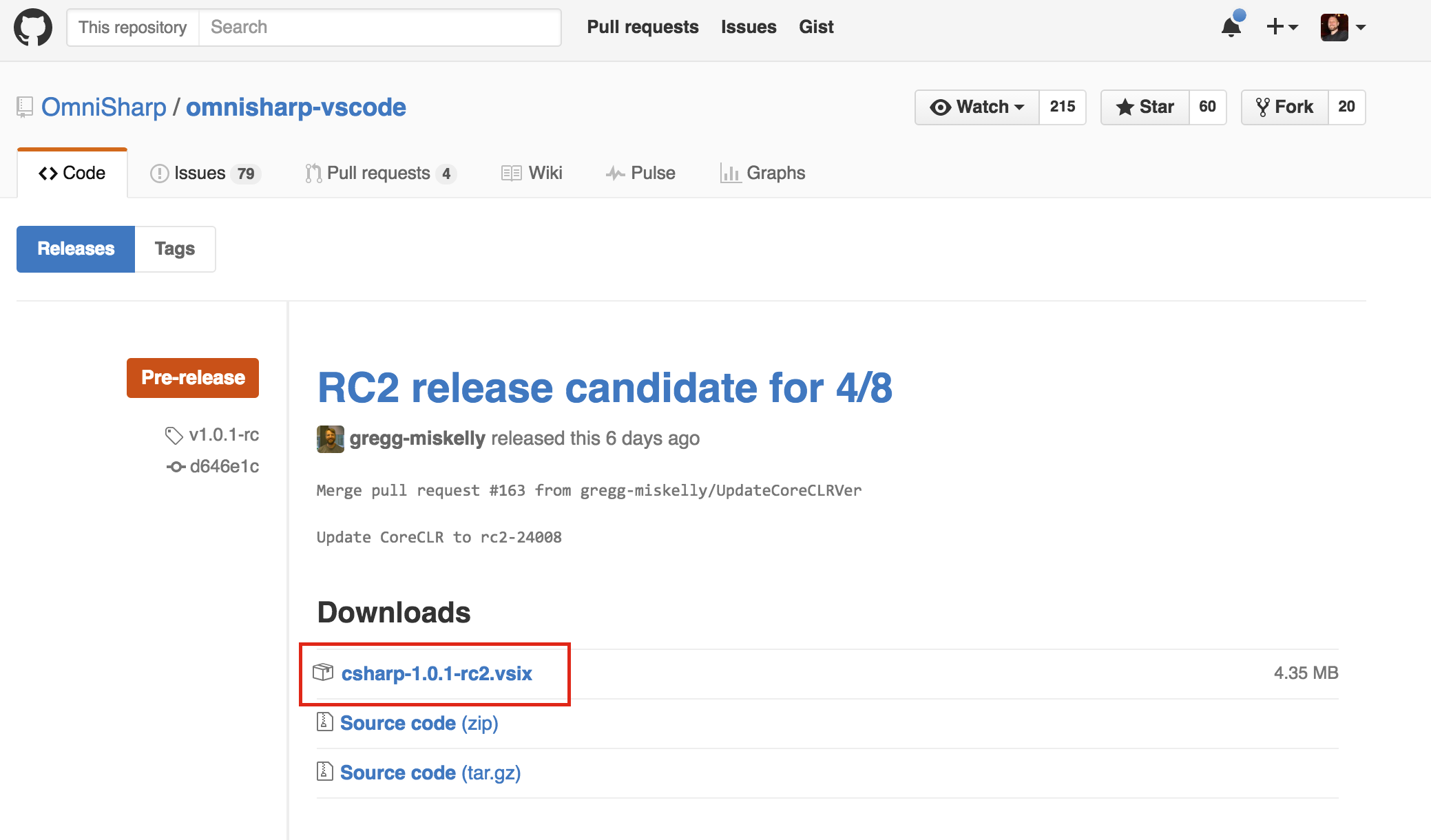Yes, it is a .vsix file extension. Download this and then open the Insiders build of VS Code and do File -> Open this file.
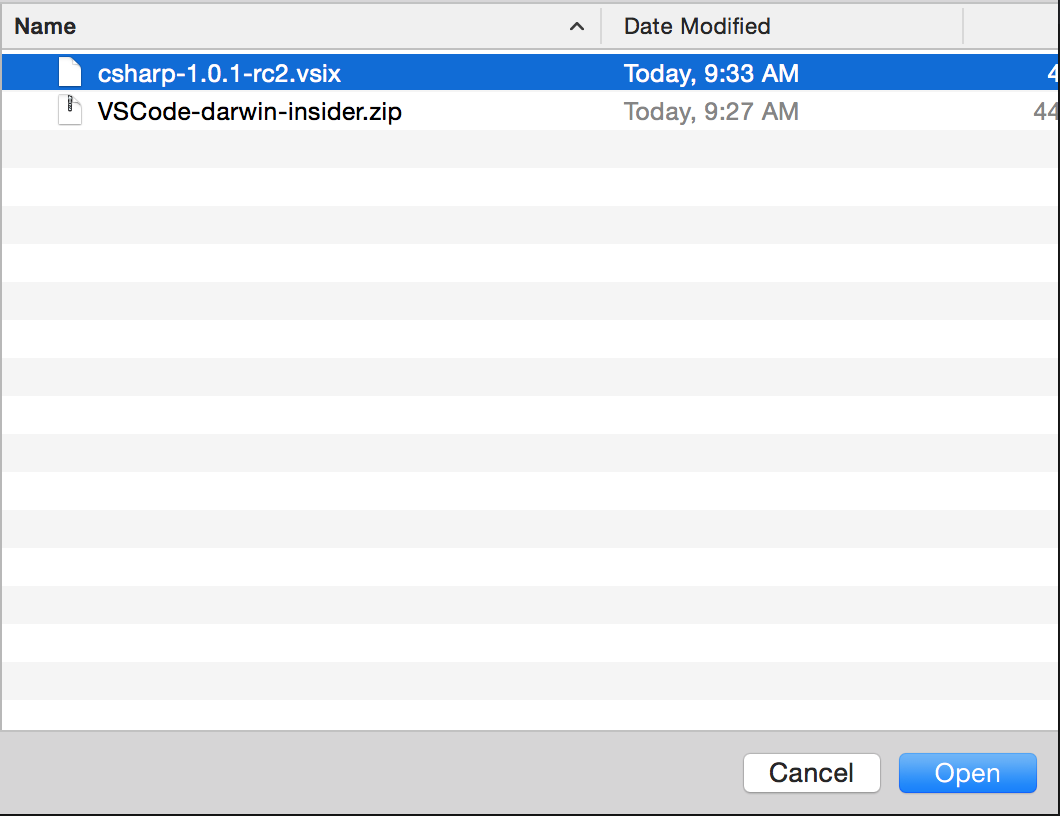
Nothing will happen for 2-5 seconds, be patient, until you see the prompt to restart.

Restart VS Code.
Clone aspnet/cli-examples repository
Now we need to get a "current" dotnet-cli / RC2 application to open. Best place is the cli-samples repo https://github.com/aspnet/cli-samples, so head there and clone the repo.
Open and of the individual projects, HelloMvcAPI for example. You'll see in the status bar that the .NET Core Debugger is downloading. You can open the output window as well and see the coreclr-debug output as well.

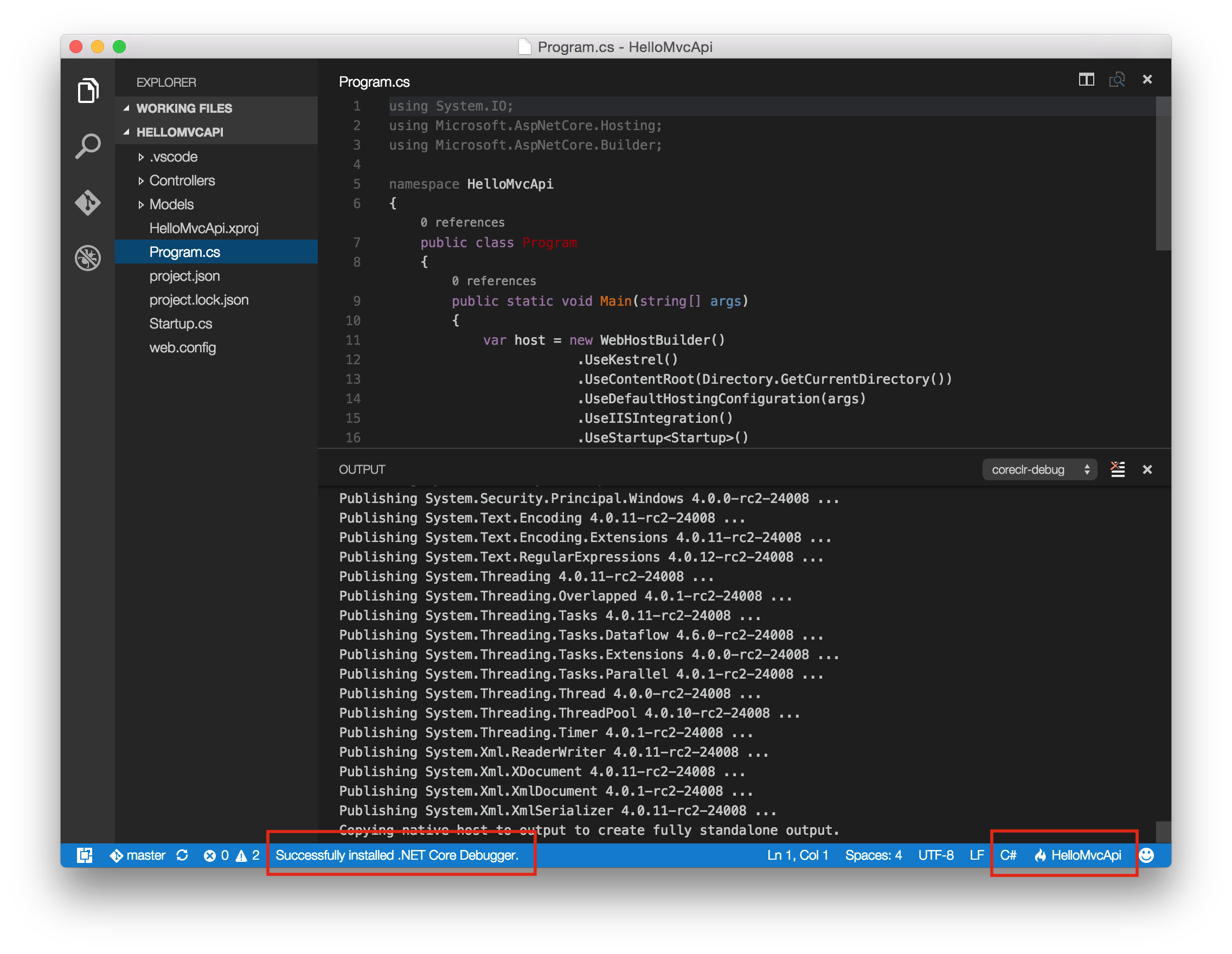
Head over to the left and select the debug icon, click the "play" icon to start debugging.
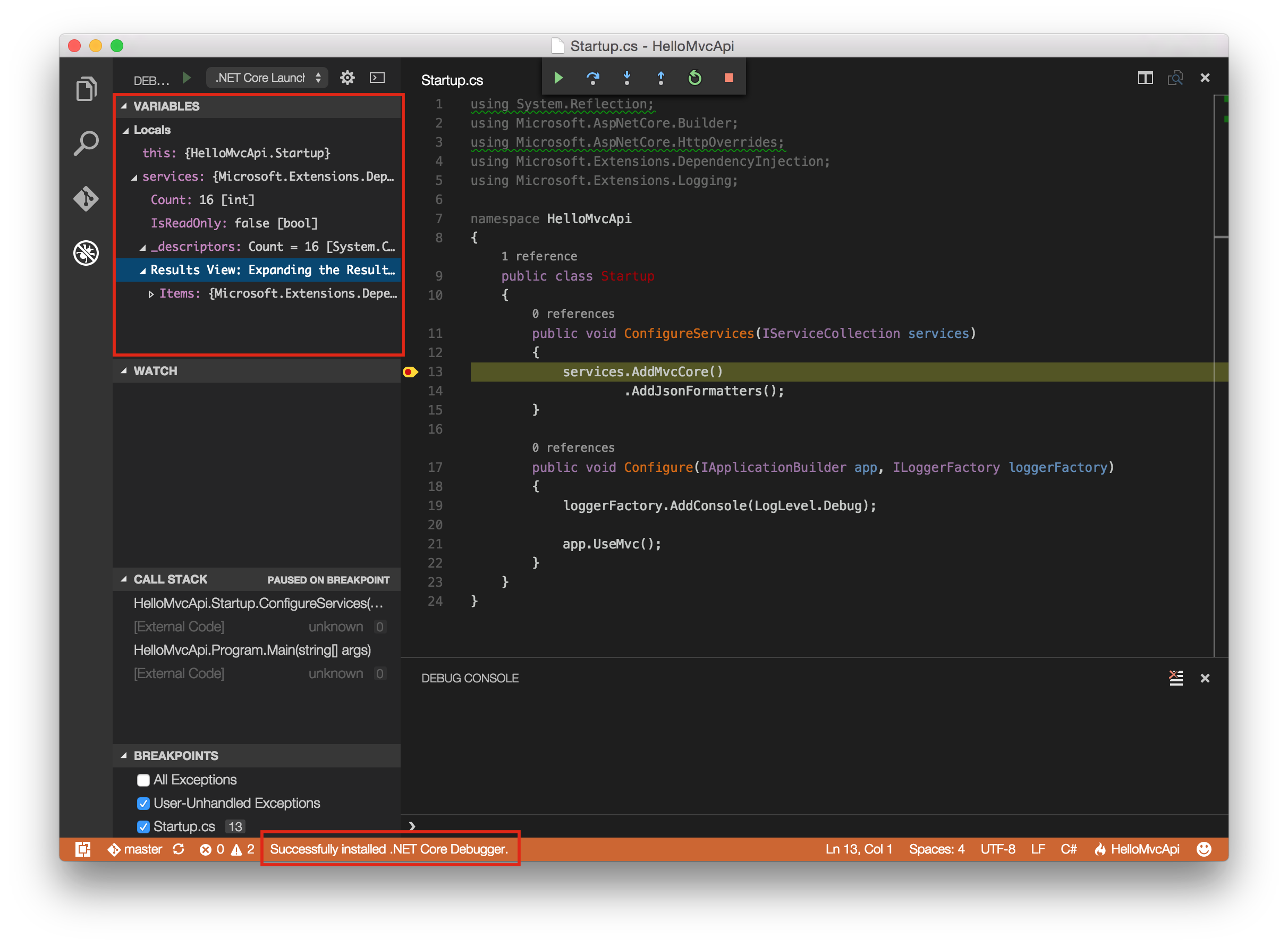
Summary
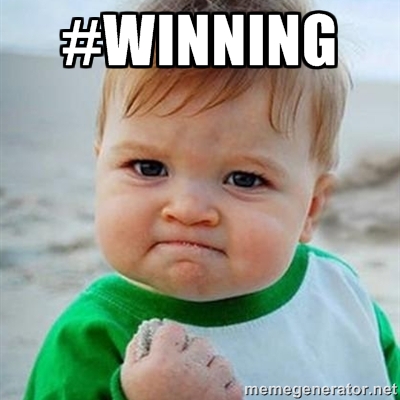 This is ASP.NET Core, no Mono, running on OSX. I can see and inspect the variables (top left) step through the code. I have a built in debug console. Boom! It is in fact a new Microsoft.
This is ASP.NET Core, no Mono, running on OSX. I can see and inspect the variables (top left) step through the code. I have a built in debug console. Boom! It is in fact a new Microsoft.